[CentOS] Nginx VTS 설치 및 설정 방법
약 2 분
테스트 환경
Server
- CentOS Linux release 7.2.1511 (Core)
- Nginx 1.13.2
참고 사항
사용 방안
NginxVirtualHost마다 접속량 및 트래픽 사용량을 확인할 때 사용할 수 있습니다.- 어떤 IP가 접근했는지 여부를 확인하거나 대상 사이트의 제한을 두는 것이 가능합니다.
주의 사항
Yum을 통해 설치하는 방식이 아니기 때문에 추가 Module 필요 시 다시Compile해야 합니다.
설치 및 설정 과정
CentOS yum 업데이트 및 버전에 맞는 repo 설치
$ yum update –y --exclude=kernel*
$ yum clean all
$ yum install –y epel-release
$ yum update –y --exclude=kernel*- 위 과정을 통해
Nginx관련 의존성 파일을 설치할 수 있도록 준비합니다.
Nginx 의존성 Yum 설치 및 Nginx, Nginx-Module-VTS Source 파일 다운로드
$ yum install -y perl perl-devel perl-ExtUtils-Embed libxslt libxslt-devel libxml2 libxml2-devel gd gd-devel GeoIP GeoIP-devel wget git- 기본적으로
Nginx에서 사용하는 의존성 파일을Yum을 통해 설치합니다.
$ cd /usr/local/src/
$ wget https://nginx.org/download/nginx-1.13.2.tar.gz && tar zxvf nginx-1.13.2.tar.gzNginx의 Source를wget명령어를 통해 다운로드한 뒤 압축을 해제합니다.
$ git clone git://github.com/vozlt/nginx-module-vts.gitNginx-Module-VTS의 Source를Git을 통해 다운로드 합니다.
$ cd /usr/local/src/
$ wget https://ftp.pcre.org/pub/pcre/pcre-8.40.tar.gz && tar xzvf pcre-8.40.tar.gz
$ wget https://www.zlib.net/zlib-1.2.11.tar.gz && tar xzvf zlib-1.2.11.tar.gz
$ wget https://www.openssl.org/source/openssl-1.1.0f.tar.gz && tar xzvf openssl-1.1.0f.tar.gzYum설치한 의존성을 제외한 추가 필요 의존성의 Source를 다운로드합니다.
Nginx Compile 설치
$ cd nginx-1.13.2/
$ ./configure --prefix=/etc/nginx \
--sbin-path=/usr/sbin/nginx \
--modules-path=/usr/lib64/nginx/modules \
--conf-path=/etc/nginx/nginx.conf \
--error-log-path=/var/log/nginx/error.log \
--pid-path=/var/run/nginx.pid \
--lock-path=/var/run/nginx.lock \
--user=nginx \
--group=nginx \
--build=CentOS \
--builddir=nginx-1.13.2 \
--with-select_module \
--with-poll_module \
--with-threads \
--with-file-aio \
--with-http_ssl_module \
--with-http_v2_module \
--with-http_realip_module \
--with-http_addition_module \
--with-http_xslt_module=dynamic \
--with-http_image_filter_module=dynamic \
--with-http_geoip_module=dynamic \
--with-http_sub_module \
--with-http_dav_module \
--with-http_flv_module \
--with-http_mp4_module \
--with-http_gunzip_module \
--with-http_gzip_static_module \
--with-http_auth_request_module \
--with-http_random_index_module \
--with-http_secure_link_module \
--with-http_degradation_module \
--with-http_slice_module \
--with-http_stub_status_module \
--http-log-path=/var/log/nginx/access.log \
--http-client-body-temp-path=/var/cache/nginx/client_temp \
--http-proxy-temp-path=/var/cache/nginx/proxy_temp \
--http-fastcgi-temp-path=/var/cache/nginx/fastcgi_temp \
--http-uwsgi-temp-path=/var/cache/nginx/uwsgi_temp \
--http-scgi-temp-path=/var/cache/nginx/scgi_temp \
--with-mail=dynamic \
--with-mail_ssl_module \
--with-stream=dynamic \
--with-stream_ssl_module \
--with-stream_realip_module \
--with-stream_geoip_module=dynamic \
--with-stream_ssl_preread_module \
--with-compat \
--with-pcre=../pcre-8.40 \
--with-pcre-jit \
--with-zlib=../zlib-1.2.11 \
--with-openssl=../openssl-1.1.0f \
--with-openssl-opt=no-nextprotoneg \
--with-debug \
--add-module=/usr/local/src/nginx-module-vts/Nginx설치를 위해configure명령어를 통해 필요한 Module과 파일을 지정하여Compile합니다.- 금번 다운로드한 패키지 폴더에 파일을 이용하여
Nginx_Module_VTS도 같이Compile합니다.
$ make && make install- 정상적으로
Compile이 완료된 경우 대상 패키지를 설치합니다.
$ nginx -v
nginx version: nginx/1.13.2(CentOS)- 정상적으로 설치됐는지 확인을 위해
Nginx버전을 확인합니다.
$ nginx -t
nginx: the configuration file /etc/nginx/nginx.conf syntax is ok
nginx: [emerg] mkdir() ~/var/cache/nginx/client_temp failed (2: No such file or directory)
nginx: configuration file /etc/nginx/nginx.conf test failedNginxSyntax(구문)이 정상적으로 동작되는지 확인 시 위와 같은 오류가 발생됩니다.
$ mkdir -p /var/cache/nginx
$ nginx -t
nginx: the configuration file /etc/nginx/nginx.conf syntax is ok
nginx: configuration file /etc/nginx/nginx.conf test is successful- 해당 오류는
Nginx구문에 명시된 디렉토리가 존재하지 않아 발생되는 문제로 대상 디렉토리를 생성합니다.
$ vim /usr/lib/systemd/system/nginx.service[Unit]
Description=nginx - high performance web server
Documentation=https://nginx.org/en/docs/
After=network-online.target remote-fs.target nss-lookup.target
Wants=network-online.target
[Service]
Type=forking
PIDFile=/var/run/nginx.pid
ExecStartPre=/usr/sbin/nginx -t -c /etc/nginx/nginx.conf
ExecStart=/usr/sbin/nginx -c /etc/nginx/nginx.conf
ExecReload=/bin/kill -s HUP $MAINPID
ExecStop=/bin/kill -s TERM $MAINPID
[Install]
WantedBy=multi-user.target- 모든 부분에 이상이 없는 경우 서비스 추가를 위해 상위와 같이 작성한 뒤 저장합니다.
$ systemctl enable nginx
$ systemctl start nginx- 서비스 등록 명령어와 시작 명령어가 정상적으로 동작되는지 확인합니다.
Nginx VirtualHost 설정 및 VTS 등록
$ vim /etc/nginx/conf.d/도메인명.confserver {
listen 80;
server_name 도메인;
root 웹루트;
index index.html;
}Nginx설정 파일에 자신의 도메인에 대한VirtualHost설정을 기입하고 파일을 저장합니다.
$ vim /etc/nginx/nginx.confhttp {
vhost_traffic_status_zone;
.... (중략)
include /etc/nginx/conf.d/*.conf
}Nginx설정 파일 상http{}구문 최상단에VTS관련 설정 값을 추가합니다.VirtualHost설정을 ./conf.d/ 경로에 생성함에 따라 참조 대상을 추가하였습니다.
만약, 제 설정과 동일하게 설정 파일을 생성한 경우 최하단에include내용 추가합니다.
$ vim /etc/nginx/conf.d/도메인명.confserver {
listen 80;
server_name 도메인;
vhost_traffic_status_display;
vhost_traffic_status_display_format html;
}NginxVTS기능 사용 간 모니터링 페이지에 도메인을 지정 설정 후 저장합니다.
$ systemctl restart nginx- 모든 설정이 완료된 경우
Nginx를 재기동 합니다.
Nginx VTS 적용 페이지 접근 및 확인
- 테스트 진행 간 t1.false.kr로 접근할 수 있도록 설정하였습니다.
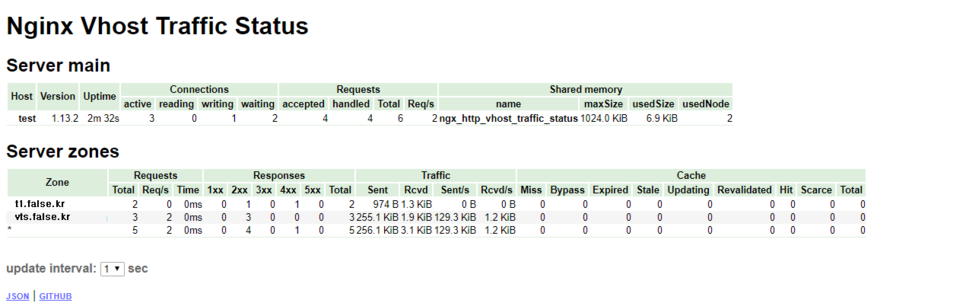
- 테스트 도메인 접근 후 VTS 모니터링 페이지인 vts.false.kr 사이트 접근 시 사진과 같습니다.
$ vim /etc/nginx/conf.d/도메인명.confserver {
listen 80;
server_name 도메인;
vhost_traffic_status_limit_traffic in:10K;
# 들어오는 트래픽을 10KB로 제한
vhost_traffic_status_limit_traffic out:10K;
# 나가는 트래픽을 10KB로 제한
}- 만약 테스트 도메인의 트래픽을 제한하고 싶은 경우 상위와 같이 설정을 추가하면 됩니다.
- 이에 대한 상세 설정 방법은 개발자이신 vozlt님의 GitHub을 참고 부탁드리겠습니다.
노트
페이지 표기 사항 설명
| 대제목 | 제목 | 내용 | 설명 |
|---|---|---|---|
| Server main | Host | - | 호스트 명 |
| Version | - | Nginx 버전 | |
| Uptime | - | Nginx VTS의 가동 시간 | |
| Connections | Active | 활성 클라이언트의 수 | |
| Reading | 읽기 클라이언트의 수 | ||
| Writing | 쓰기 클라이언트의 수 | ||
| Waiting | 대기 클라이언트의 수 | ||
| Requests | Accepted | 승인 클라이언트의 수 | |
| Handled | 처리 클라이언트의 수 | ||
| Total | 클라이언트로 받은 요청 합계 | ||
| Req/s | 초당 처리 요청 수 | ||
| Shared memory | name | 공유 메모리 명 | |
| maxSize | 공유 메모리 최대 크기 제한 | ||
| usedSize | 공유 메모리 현재 크기 | ||
| usedSize | 공유 메모리 사용 노드 수 | ||
| Server zones | Zone | - | VirtualHost 설정 확인 |
| Requests | Total | 클라이언트로 받은 요청 합계 | |
| Req/s | 초당 처리 요청 수 | ||
| Time | 요청에 대한 유지 시간 | ||
| Responses | 1xx | 1xx 응답 코드 수 | |
| 2xx | 2xx 응답 코드 수 | ||
| 3xx | 3xx 응답 코드 수 | ||
| 4xx | 4xx 응답 코드 수 | ||
| 5xx | 5xx 응답 코드 수 | ||
| Total | 전체 Response 수 | ||
| Traffic | Sent | 보낸 패킷 수 | |
| Rcvd | 받은 패킷 수 | ||
| Sent/s | 초당 보내는 패킷 수 | ||
| Rcvd/s | 초당 받는 패킷 수 | ||
| Cache | Miss | 적중되지 못한 캐시 수 | |
| Bypass | 우회된 캐시 수 | ||
| Expried | 만료된 캐시 수 | ||
| Stale | 오래된 캐시 수 | ||
| Updating | 업데이트된 캐시 수 | ||
| Revalidated | 유효성 재확인된 캐시 수 | ||
| Hit | 적중된 캐시 수 | ||
| Scarce | 부족한 캐시 수 | ||
| Total | 캐시의 총 합계 | ||
| Update interval | - | - | 페이지 재갱신 시간 |
긴 포스팅을 읽어주셔서 감사합니다! 😃